List¶
Table of contents for this page
This page contains information on how to create and edit lists.
The following symbols are supported by this extension. (You can still use other formats to build)
Symbol |
Meaning |
|---|---|
|
Paragraph number (enter a number directly) |
|
Paragraph number (replaced by a number at build time) |
|
Itemization |
Creating a list¶
In the editor, typing the following trigger characters will bring up suggestions for input assistance. When you select an item, a symbol will be inserted at the beginning.
Trigger Character |
|---|
|
Inserting the next line¶
Pressing the Enter button after finishing the first line will add a new entry to the next line ( Shift + Enter will add an entry to the line above).
In the case of the direct numeric input method ( 1. ), the number will be inserted incremented to the next number.
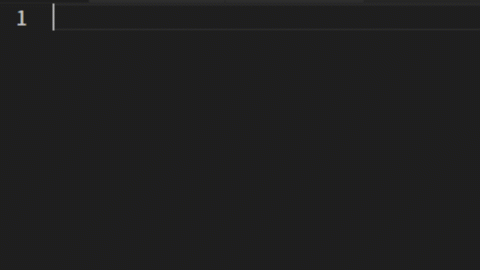
Nesting lists¶
You can nest the list by pressing the
Tabbutton while the cursor is on a line of the list.When you do so, a choice of symbols for the beginning of the list will appear, and you can select one of them.
Pressing
Shift + Tabon a line of the nested list will un-nest it.
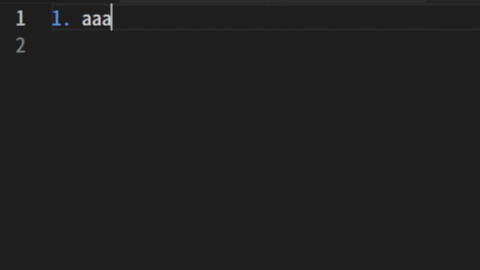
Rebuild the number¶
For lists with a direct numbering scheme (
1.), the numbers are reconstructed when you add a new list line. (The numbers are sorted in order.)The first number is not rewritten, so it is possible to create a list from numbers other than 1.
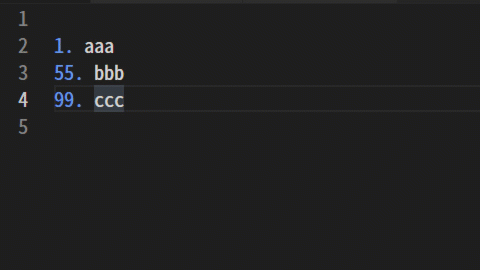
Note
In some formats, the numbers may not be reconstructed properly, so please rewrite them manually in that case.
End of list¶
Pressing the Enter button on a line where there are only symbols in the list will quit the list.
For example, after editing a line in a list, you can press the Enter button twice in a row to finish editing the list.
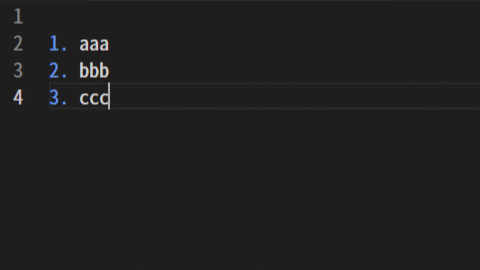
Note
If you cannot solve a problem, please report it to Issues. Bugs and other reports are only accepted from this page.
