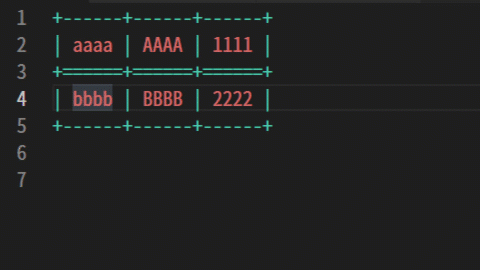Table¶
Table of contents for this page
This page contains information on how to create and edit tables.
This extension supports grid tables.
Lines are separated by
+----+----+. (The header section is+====+====+)Columns are separated by
|.Characters in a cell must have at least one space between them so that they are not adjacent to the
|symbol in the column.
Creating a table¶
There are two ways to create a table.
Conversion from CSV¶
Converts a comma-separated string to a table.
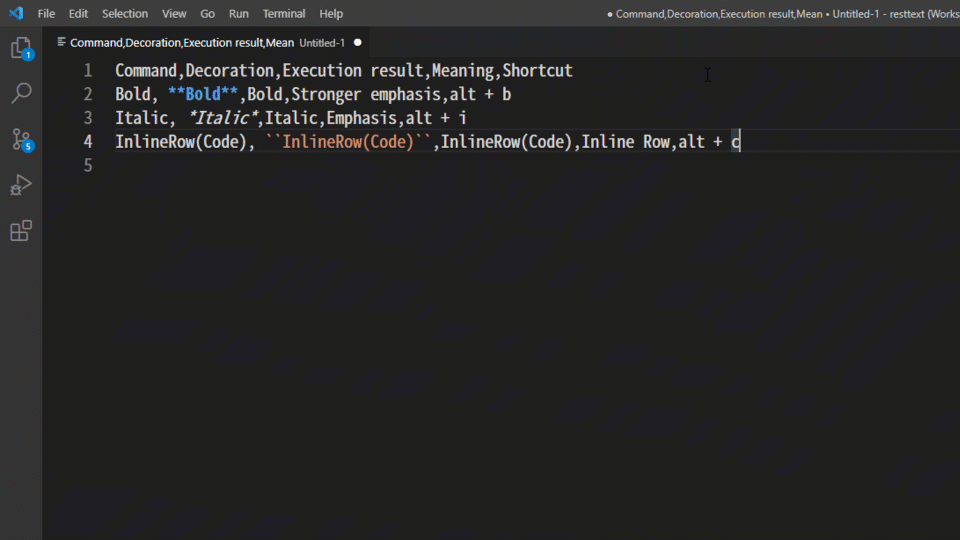
See also
See CSV to Table Conversion for detailed usage.
Specify [Rows]x[Columns]¶
In the editor, typing [Rows]x[Columns] will give you suggestions for input assistance.
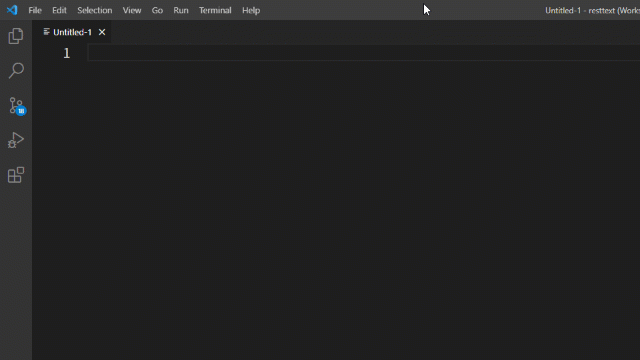
Trigger Character |
|---|
|
When the trigger character is entered, the form of the string immediately before it must be
[Rows]x[Columns].Examples:
4x9,10x20, etc.
Header lines are not included in
[Rows].Selecting the
(Table with header)entry will insert an additional row for the header.
When you select one of the input aid candidates, an empty table will be created.
Move/Reformat cell selections¶
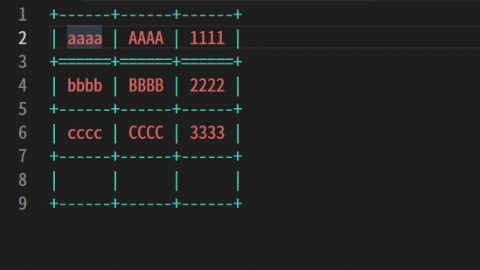
Actions |
Keys |
|---|---|
Move down |
|
Move up |
|
Move right |
|
Move left. |
|
Add or delete rows and columns¶
Rows and columns can be added or deleted.
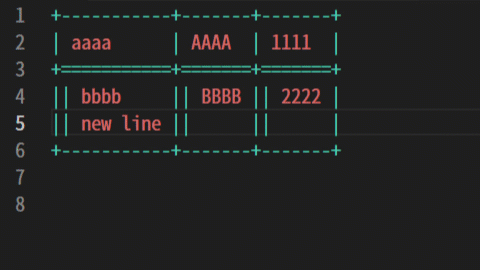
Actions |
How to use |
|---|---|
Add a line |
If the cursor is at the far right of the line, |
Delete a line |
Add |
Add a column |
Add |
Delete column |
Add |
Moving Rows and Columns¶
You can move rows and columns up, down, left, or right.
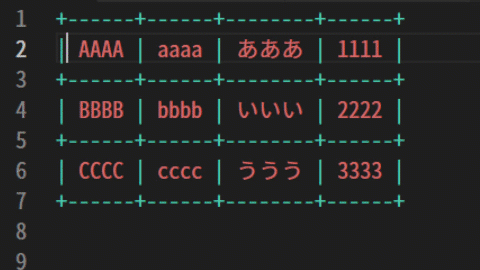
Actions |
How to use |
|---|---|
Move up a line
|
Add
^ to the side of the delimiter line (|)and press
Enter. |
Move down the line
|
Add
v to the side of the delimiter line (|)and press
Enter. |
Move column to the right
|
Add
> to the side of the delimiter line (|)and press
Enter. |
Move the column to the left
|
Add
< to the side of the delimiter line (|)and press
Enter. |
If you type ^ v > < multiple times, you will move up by that amount.
For example, typing ^^^ and pressing Enter will move you up three lines.
Warning
Currently, tables with merged cells are not supported (but can be built).
If the
EnterorTabkey is pressed while the cursor is in a table, all cells will be reformatted to a split state.If you want to edit a table with joined cells…
With all cells split, edit the contents of the cells (leave the part to be merged blank)
Manually merge cells after you are done editing
When you have finished editing the cell join, bring the cursor outside the table
Do not press the
EnterorTabkeys at this time.
Note
If you cannot solve a problem, please report it to Issues. Bugs and other reports are only accepted from this page.